How to Register for a Block Schedule
Block schedules are sets of classes designed to be taken together in a specific term. Permission has to be granted by a program or department.
Adding block schedule classes
Go to the Registration Portal (registration.wayne.edu) and select "Register for Classes." You will need your AccessID and password to log in.
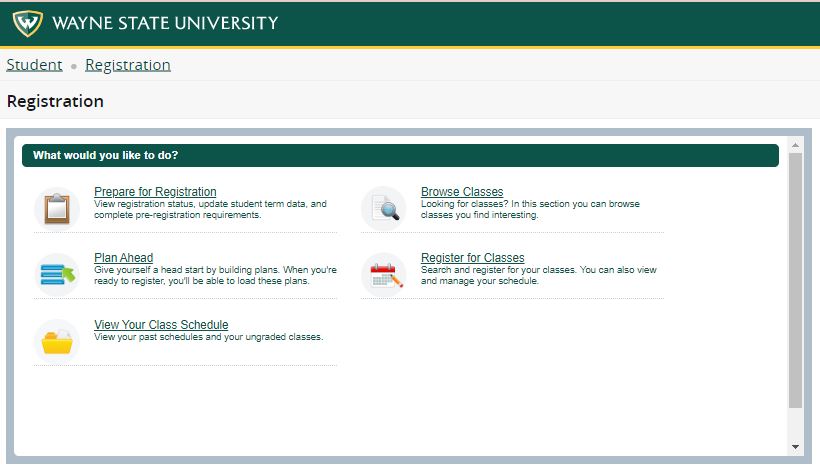
Select the your term (these examples say Fall 2022, so use the menu to select the term in which you wish to register):
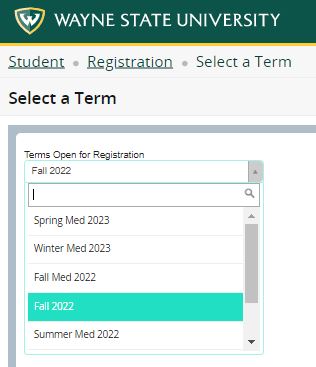
Once you're in the Register for Classes page, you'll notice tabs in the top panel. Click on the one labeled, "Blocks"
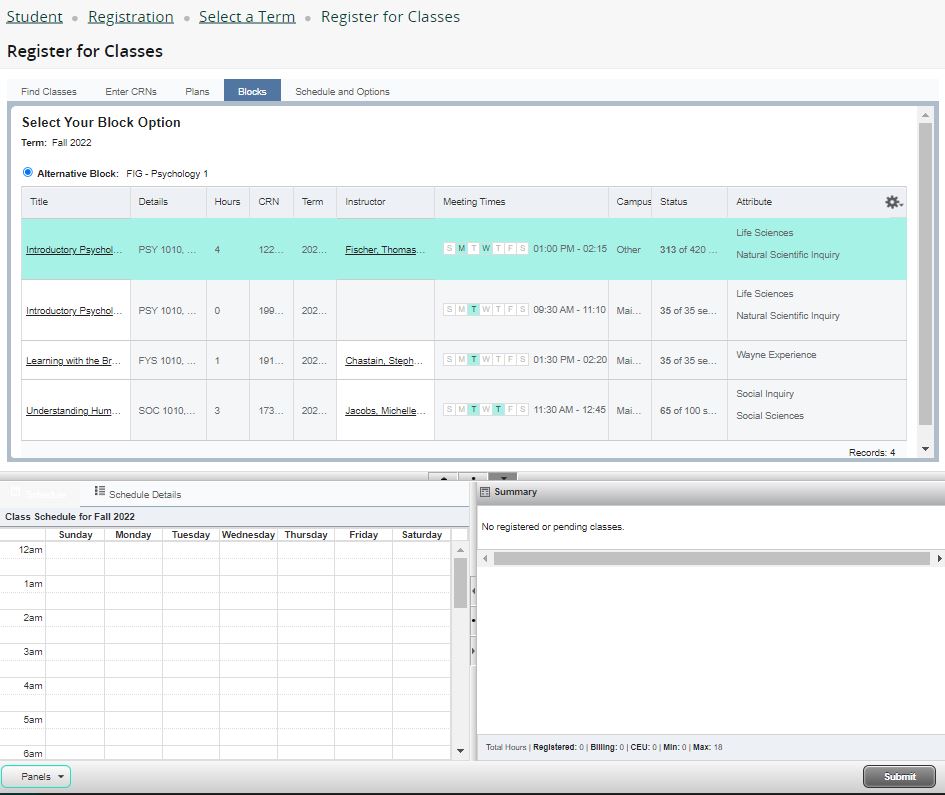
Click "Submit" in the bottom right corner. The page will refresh - SAVE SUCCESSFUL!
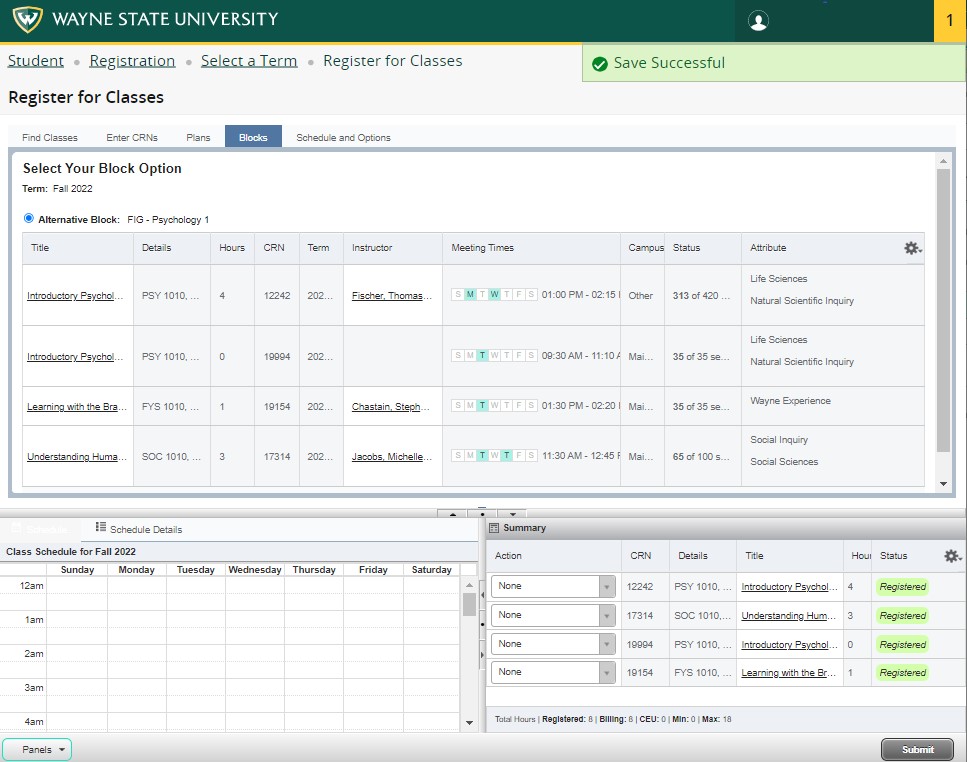
Error messages
Sometimes you will see errors messages due to issues such as time conflicts with other courses in your schedule, or needing a pre-requisite for a class in the block. Be sure to note the exact wording of the error message to determine how to fix it. When this occurs, the Block Schedule will add whichever classes can be saved to your schedule. Once you have the error messages resolved, you can return to Register for Classes, click on the blocks tab and Submit and the additional classes will be added.
Dropping block schedule classes
Block schedule classes are designed to be taken as a complete set, so you won't be able to drop these classes on your own once registered. If you have any questions about changing your block schedule classes, please contact your advisor.
Dropping and adding non-block schedule classes:
If you add classes to your schedule in addition to your block schedule, you can change your schedule throughout the applicable registration period (see the Class Details panel or the Academic Calendar for more information). You can drop non-block schedule classes as long as you are NOT on the blocks tab. Select the appropriate Action menu option and click Submit:
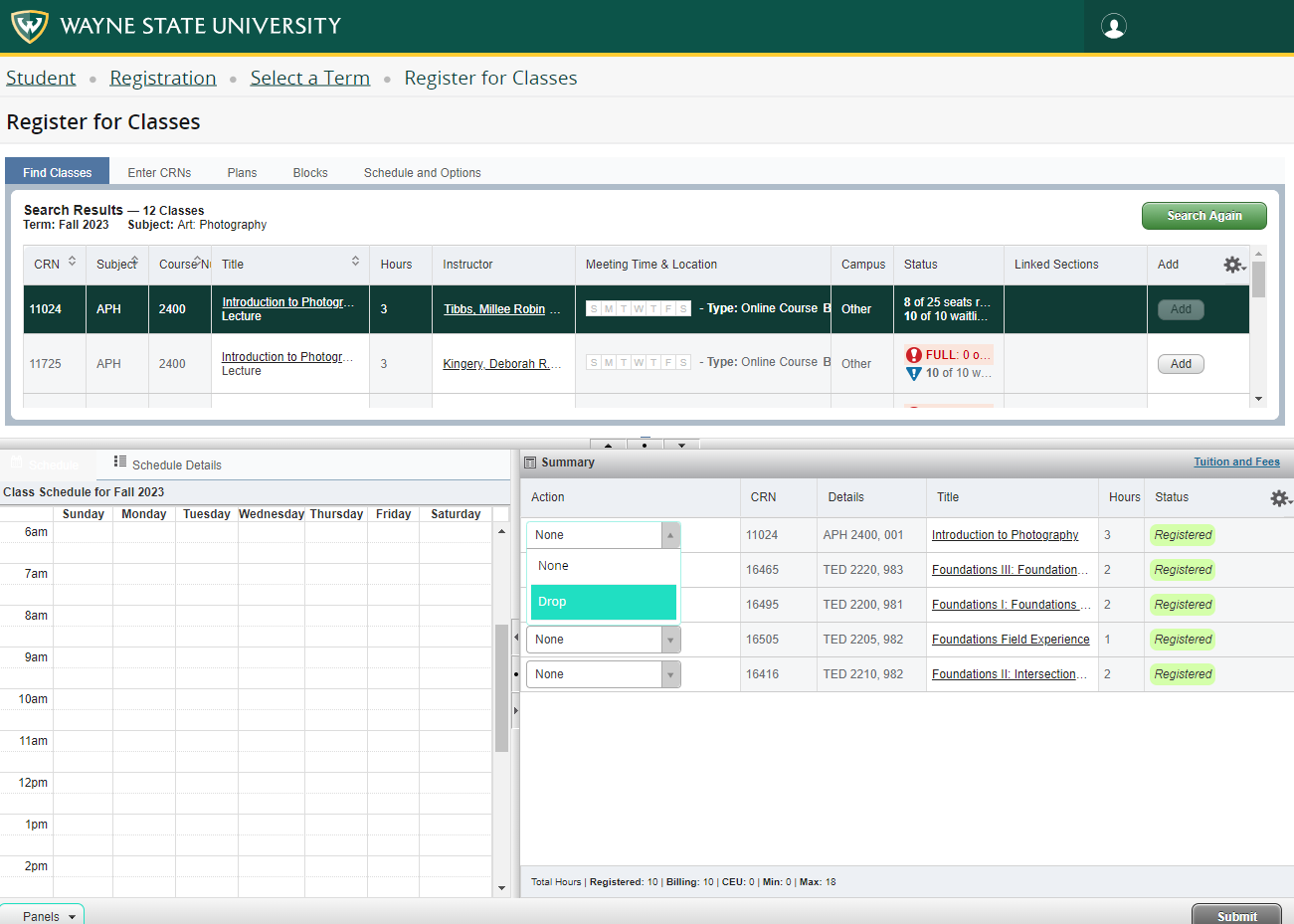
Registration hours are 7:00 a.m. to midnight - Eastern Time Zone
Back to the REGISTRATION page