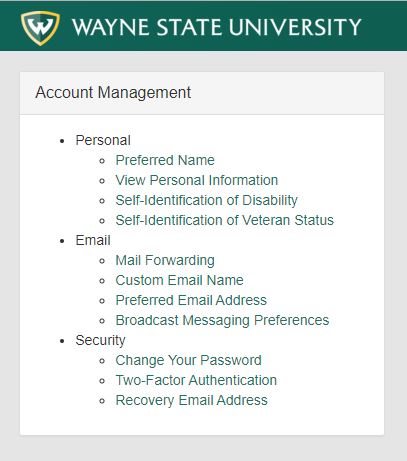Name and address changes
Legal name changes
Your legal name is used for documents such as transcripts, bank accounts, financial aid, federal or state tax reporting, teacher certification. To change your legal name or to correct an error in your legal name, complete a name change request (AccessID and password required). Attach a copy of your driver's license or state ID card, a copy of your marriage certificate, or a court document authorizing the name change. If you wish to also update your legal sex, please include note in the comment box.
Once you've submitted the name change request, the documentation will be verified and then processed into the system.
Direct link: Name change request form (AccessID and password required)
Preferred Name
Your preferred name will be used in the directory, on course rosters, and in most other university systems. To update your preferred name, log into Academica and click on the Settings/Logout icon in the top right corner. Click on "Account Management" > Personal > Preferred Name.
More information and illustrated instructions are available here: What is a preferred name and how to I update mine?
Personal Information
Personal details, such as Personal Pronoun and Gender Identification, are updated in Academica under Account Management. Log into Academica and click on the Settings/Logout icon in the top right corner. Click on "Account Management" > View Personal Information > Edit.
You can set or change your Custom Email Name in Academica under Account Management. Click on "Account Management" > Custom Email Name.
Update your mailing address and/or phone number
The simplest way to update your address and/or phone number is using the Address and/or Phone Number Change form. You do not need to change your address and phone number at the same time.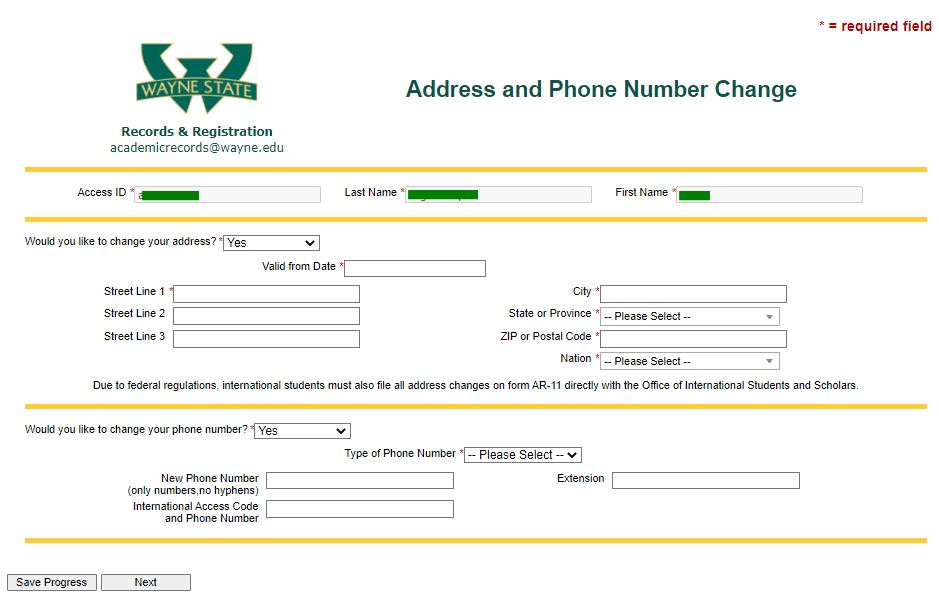
You can also change your address through Academica. This is also where you can view your current information on file before submitting your address and/or phone number request.
-
Login into Academica
-
Go to the Student Resources menu, and select View Personal Info under the Student Records menu.
-
Select Update Address(es) and Phone(s).
-
Select the current mailing address you are changing or updating.
-
You need to end the current mailing address. Enter the date your new address is going into effect in the Until this Date field. Then click Submit.
-
Go back to Update Address(es) and Phone(s). Select Mailing from the Type of Address to Insert drop-down menu. Then, click Submit.
-
Enter the date the new address starts in the Valid From this Date field. Leave the Until this Date field blank. Fill in the remaining address fields, and then click Submit.
You can verify your entries by selecting View Address(es) and Phone(s) again.
If you have any questions, you can email studentservice@wayne.edu from your AccessID or call 313-577-2100.
Alternatively, you can access the Address and/or Phone Number Change request directly (AccessID and password required).
Forgot your Access ID/password?
To reset your password or retrieve your AccessID, click here or contact the C&IT Help Desk at 313-577-HELP (4357). For additional assistance, contact us at 313-577-2100.